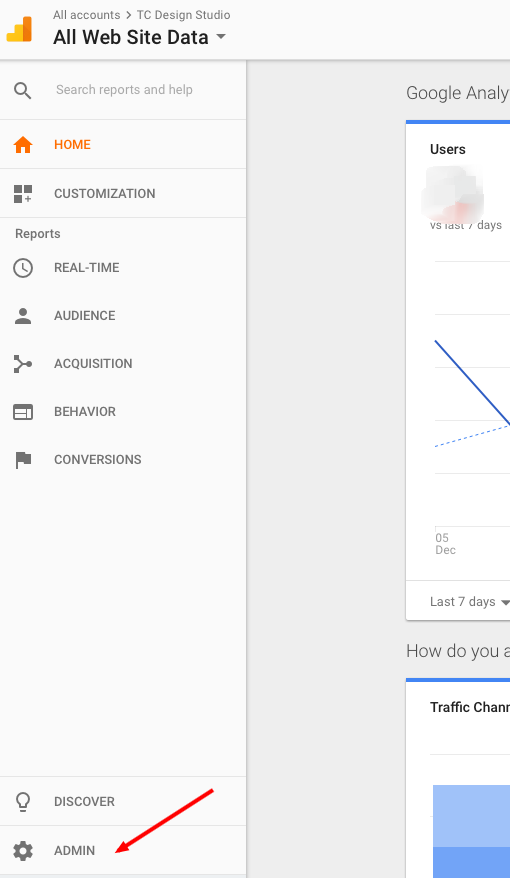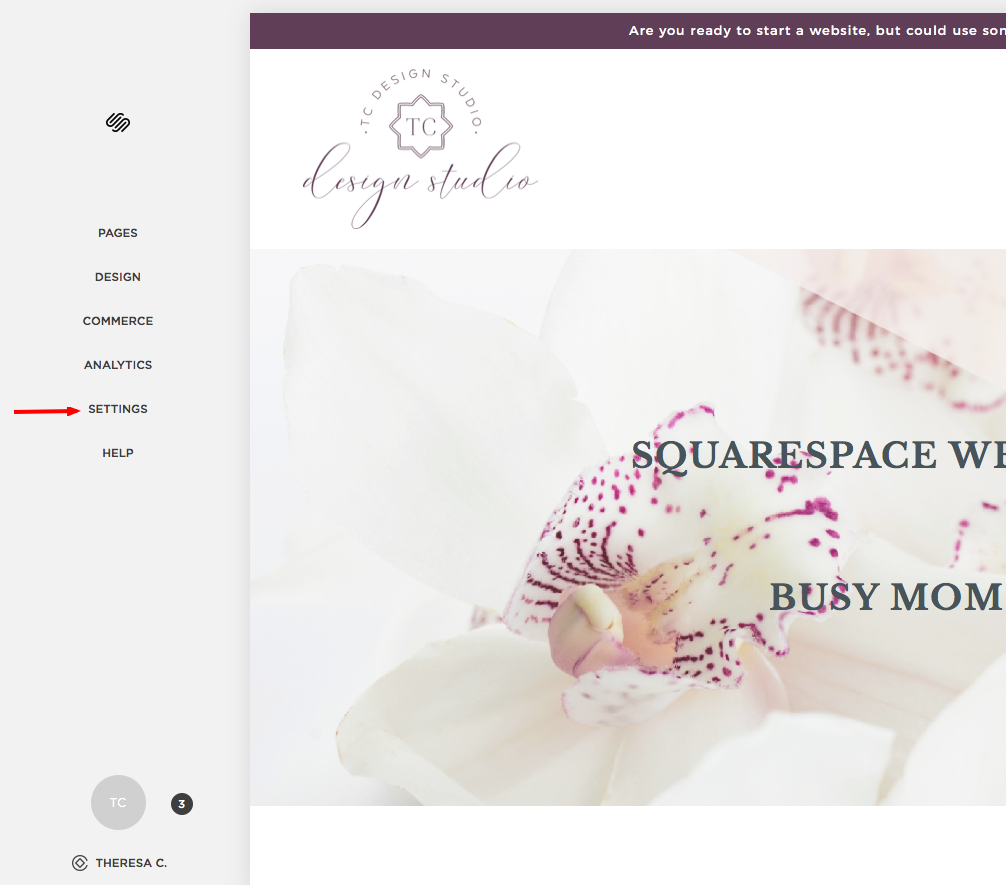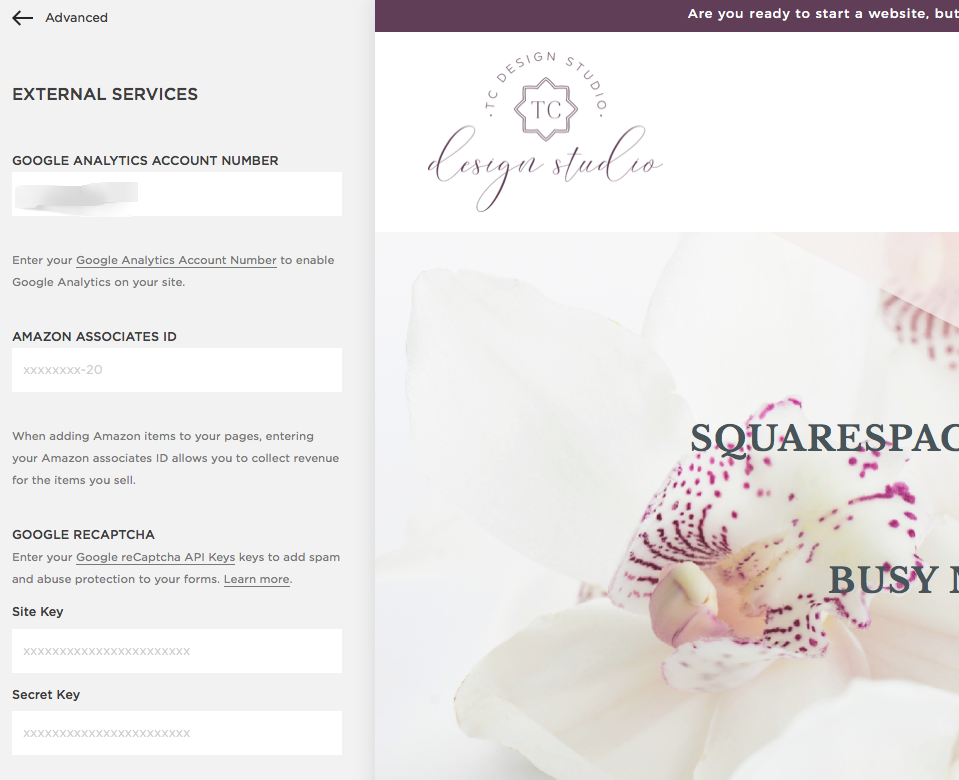How to set up Google Analytics in Squarespace
I've always wondered what Google Analytics was all about. I mean everyone talks about it so it must be relevant in some capacity, right? It must be important especially if you have a business and you want to know how your online web content and offerings are reaching your ideal client. I wanted to make some sense out of it and make it easy for you to understand it and guide you on how to use it for your benefit. I created a 3 part series to walk you through Google Analytics. Today's post will show you how to create your google analytics account, get the tracking code, add it to Squarespace and finally start capturing your website traffic. Lets get started.
What is Google Analytics?
Google Analytics is a free service offered by Google that provides a comprehensive analysis of a website visitor traffic. Information such as how many site visitors your website received, how many page views were looked at, and how long did a visitor stay on your site before heading somewhere else are some of the information available to you. There is so much data that you can review and really get a good sense of your website reach and how effective you are in terms of your outreach. I believe the best part of this is that Google also is able to track where your visitors are coming from, for example, are they coming by just entering your website address also known as a direct visitor through a search engine or device etc. It really gives you a great picture of your online presence.
How Do I Sign up?
Great question. As mentioned above, Google Analytics is a FREE tool. You have to first create an account. Then add what is known as a Tracking Code to your website so it can do its thing, that is start tracking. The next steps will walk you through how to create your account. Follow these steps for setting up your account if you don’t already have one or sign in if you do.
Finding your Tracking Code in Google Analytics?
Once you’ve created your account, and logged in, you’ll notice the analytics screen is pretty empty. Next, we have to find the Tracking Code and add that to our website. This is what Google uses to gather the data from your website. I will show you how to do this in Squarespace. But before we can do that, let’s grab the Tracking Code. Go to the Analytic screen, on the left side of your screen, click on Admin.
Then click on Tracking Code
Copy the Tracking Code and log into Squarespace
How do I set it up in Squarespace?
Log in to Squarespace. From the main menu on the left, click on Settings.
Then click on Advance and click on External Services.
Enter your Tracking Code and save. You are all set with the set up. On the next blog, I will show howto read and understand the data given to you by Google.
I hope you found this helpful.
Do you use Google Analytics? Do you have a favorite report? If you liked this post, please share with a friend!